Wingding Graphics.
Created | Updated Jun 22, 2003
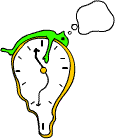
You can't have pictures on your homepage anymore. Bit of a drag. But that
doesn't mean that you can't have some colour or flair. There is a simple way
of putting some graphics on your page, I admit that I didn't think of it.
I've ripped this idea of someone else, and all credit goes to DoctorMO.
So, how do you do it? Most people use Windows. It may or may not be the best
operating system in the world, I'm not getting into this arguement. But what
it does do is provide a font called Wingdings. This font replaces the
letters with pictures. So, all you need to do is find the Wingding picture
you want to use, set the font and hey presto, a piccy on your homepage. Okay
it's not great and some people looking at your page will wonder why you've
got letters stuck on their own. But nobody's perfect.
The Code
The code to change the text to Wingdings is simple enough, just start with
this...
<FONT FACE="WINGDINGS">
then put in your letter before ending it with this...
</FONT>
An example would be...
<FONT FACE="WINGDINGS">a</FONT>
which would give you the astrological sign for Gemini.
a
Bit small though, so we need to increase the size, easy.
<FONT FACE="WINGDINGS" SIZE="7">a</FONT>
which will give you a
that's better. The sizes you can use range from 1 to 7.
You can also add a spot of colour to these by adding this bit into the
code...
<FONT FACE="WINGDINGS" SIZE="7" COLOR="RED">a</FONT>
to give you a
It's not great, but it's better than nothing, and with a bit of thought you
can still come up with some impressive embellishments to your page,
particularly if you use some of the special characters like Ë and
Ñ to give you Ë and Ñ respectively.
Do note though, that putting larger font sized graphics in the middle of
paragraphs, and even sentences can really mess up your line spacing.
