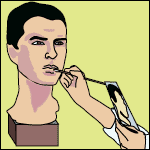PICTURES To Put Pictures On Your Page, You Use The <PICTURE> Tag,Although That Is The Basic Tag, There Are A Few Veriations Of It,
The first way is like this
<PICTURE EMBED="CENTER" BLOB="B2096201"/> That will give you this
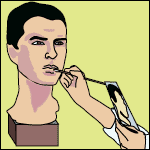
As you can see, the picture is in the center of the page, That is because of the words,,,,,EMBED="CENTER",,,,, in the middle of the code,This can be changed to,,, Left,,,Right,,,Free
There are two different things that changing the ,,,EMBED "CENTER" will do, first it will change the position of the picture, second it will change the way the other text will flow around it,
the way it does this is as folows,
EMBED="LEFT" - The picture is displayed on the left-hand side, and text flows round its right-hand side. EMBED="CENTER" - The picture is displayed in the centre, and text doesn't flow round the picture (so it stops just above the picture, and continues after it). EMBED="RIGHT" - The picture is displayed on the right-hand side, and text flows round its left-hand side. EMBED="FREE" - The picture is displayed on the left-hand side, and text doesn't flow round the picture (so it stops just above the picture, and continues after it).
Another way of putting the code is like this
<PICTURE EMBED="CENTER" BLOB="B2096201">This is a Caption </PICTURE>
That will do this
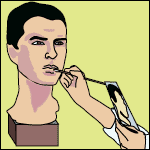
as you can see, the words inbetween the <PICTURE> and </PICTURE> tags will apear as a caption under the picture,
And Finaly,if you go ,,,, HERE ,,,, it will take you to the GuideML-PictureLibrary,were you can get the codes for the pictures,
You will see the the codes have the word "ALT" in it,What ever is written after the "ALT", will appear when someone passes there mouse pointer over the Picture
|